Connect the email address to your link domain
Before you start, it is necessary to have a correctly configured domain with an email. You can determine this by using webmail, every provider provides such an option. If email works correctly there, test sending and receiving email, then you can continue with this guide.
Note: The settings may differ if you use another application on your phone, such as outlook and the like, but only the initial while the last email settings are the same, regardless of the application or android/iphone or computer, they are always the same.
Set up your iPhone with your email address
First, find the "mail" application as in the screenshot below.
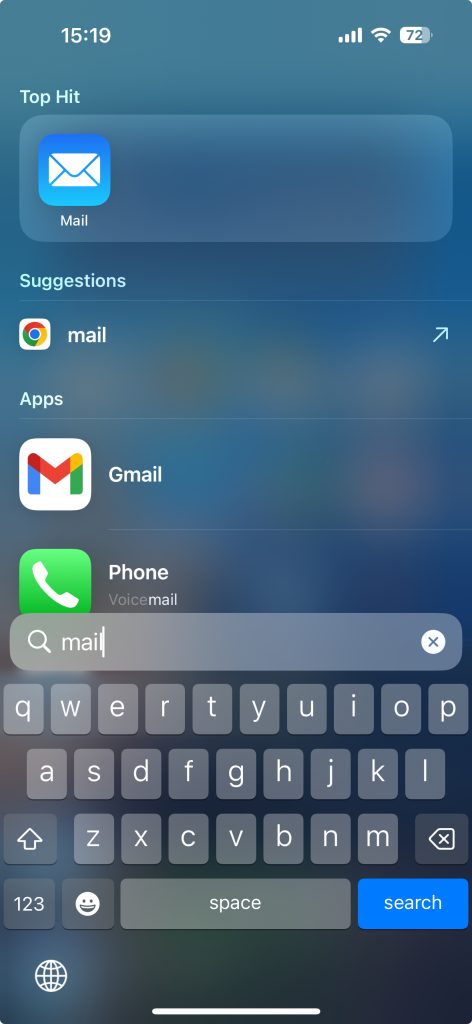
After that we go to the first settings as in the picture below where we choose OTHER:
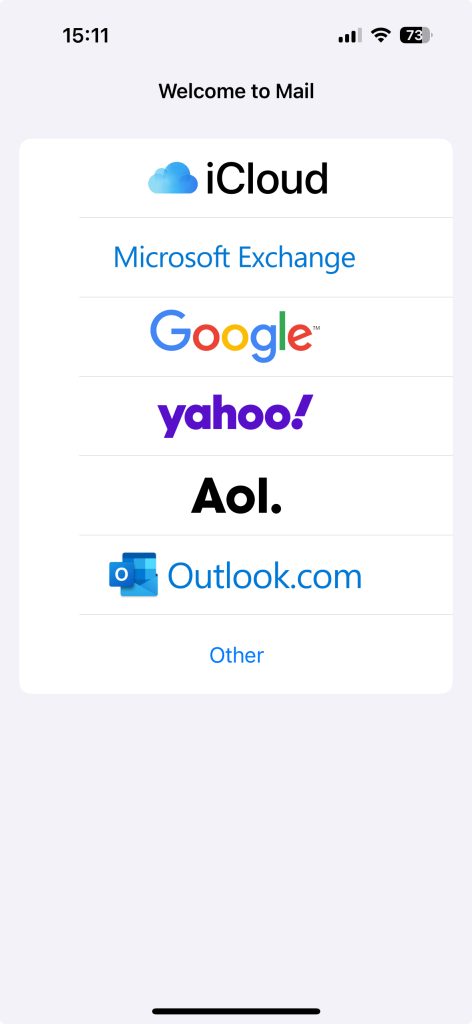
When we have chosen here, we enter the data for our email as in the picture, just replace it with the correct data and your password
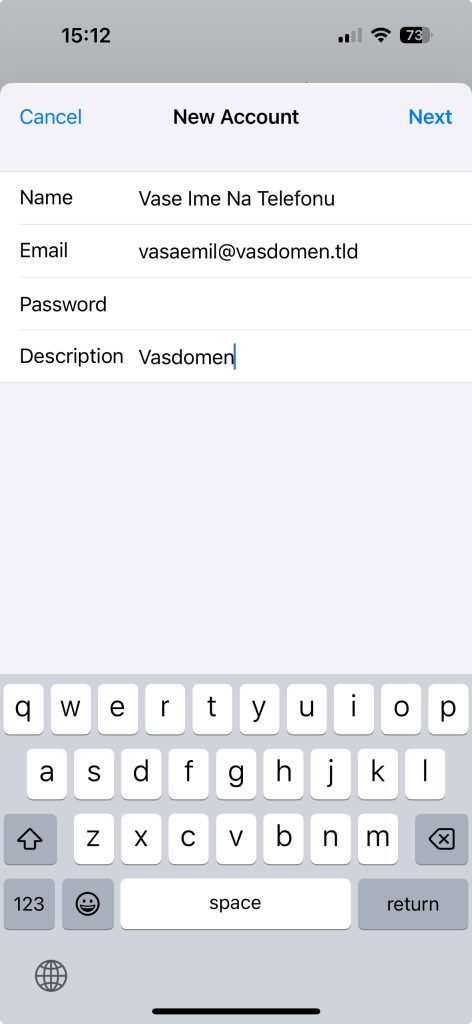
Once we've gone through that, we'll be asked to make additional settings, and then we'll set it on the screenshot, of course, with the right data and legal password.
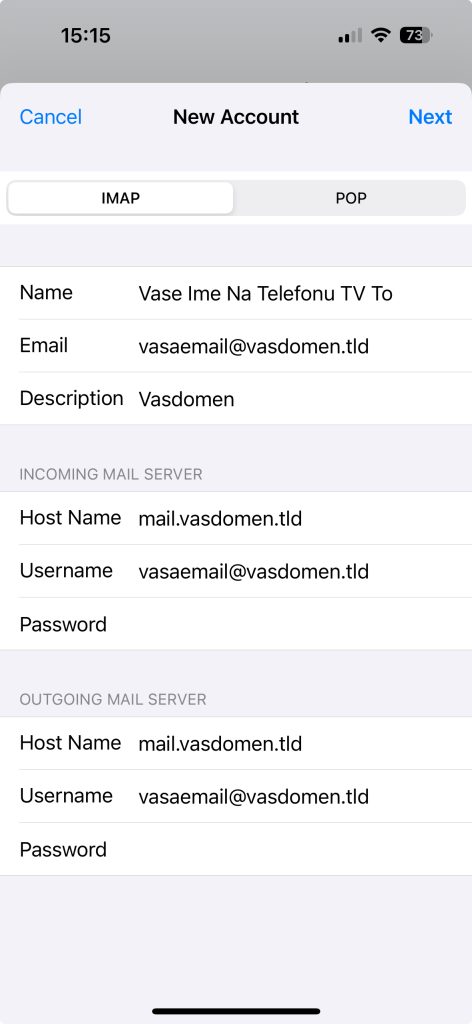
- Please enter the following information:
- Name: The name you want to display.
- Email: Your complete e-mail address.
- Password: Password of your e-mail account.
- Description: Brief account description (eg Business e-mail).
- After entering, click Next and enter the data for the incoming and outgoing server:
- Incoming server: mail.yourdomain.tld
- Username: Your email address.
- Password: Your email password.
- Repeat the same steps for the outgoing server.
- After entering all the information, click on Save and your email account will be linked to iPhone.
