The problem of logging out of cPanel with the message "IP address has changed" is often related to the browser cache or DNS cache in the router. Here's what the problems look like in this case:
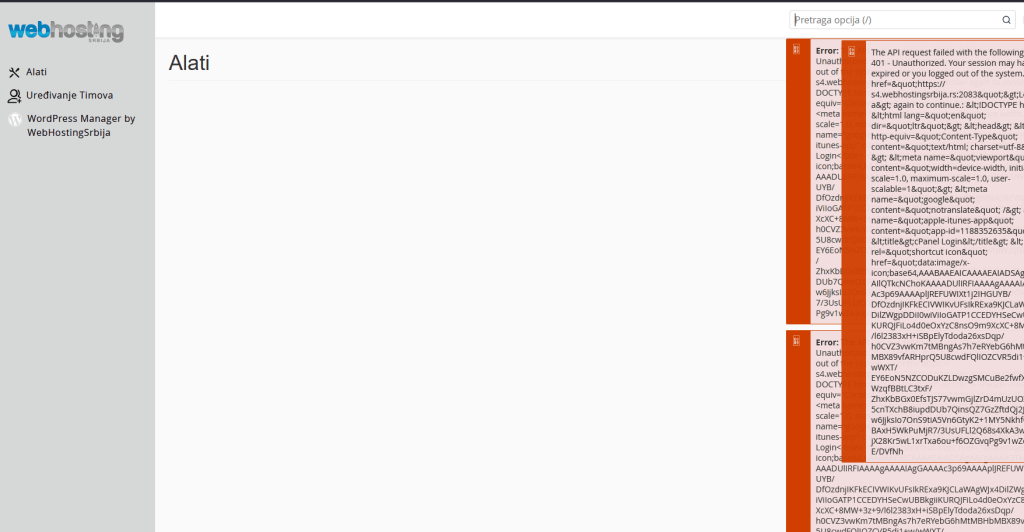
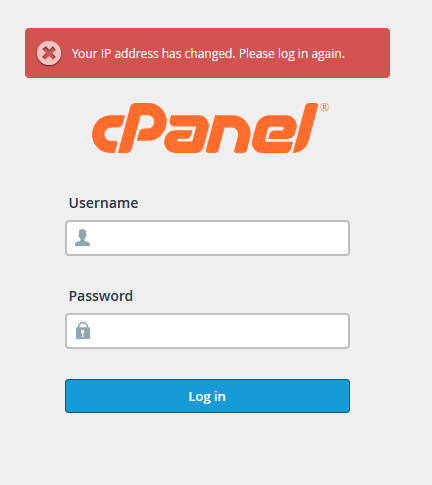
Here is the solution with detailed instructions:
1. Clearing the browser cache
Browser cache can cause authentication issues in cPanel. Clear your browser's cache and cookies by following the instructions below (depending on the current version of your browser, these options may differ, so please google the exact path to clear the cache in that case):
- Google Chrome:
- Click the three dots (⋮) in the upper right corner > Settings > Privacy and security > Clear browsing data.
- Choose Cookies and other site data and Cached images and files, then click Clear data.
- Link for detailed instructions: Google Chrome Help
- Mozilla Firefox:
- Click on the three lines (☰) > Settings > Privacy & Security > Cookies and Site Data > Clear Data.
- Mark Cookies and Site Data and Cached Web Content, then click Clear.
- Link for detailed instructions: Firefox Help
- Opera:
- Click on the icon About > Settings > Privacy & security > Clear browsing data.
- Choose Cookies and other site data and Cached images and files, then click Clear data.
- Link for detailed instructions: Opera help
- Microsoft Edge:
- Click on the three dots (⋯) > Settings > Privacy, search, and services > Clear browsing data > Choose what to clear.
- Mark Cookies and other site data and Cached images and files, then click Clear now.
- Link for detailed instructions: Microsoft Edge help
After clearing the cache, try logging into cPanel again. Use a private window (Incognito mode) for additional verification.
2. Cleaning the DNS cache of the router
The router's DNS cache can cause an IP address mismatch, resulting in a logout. Follow these steps:
- Turn off the router.: Unplug the router and wait at least 10 minutes. This is crucial because a shorter period may not refresh the DNS cache.
- Turn off the computer.: For the full effect, also shut down your computer during this period to ensure that all temporary data is reset.
- Turn on the router and computer again, wait for the connection to be established, then try to access cPanel.
3. Changing your internet connection
If possible, switch to a different internet connection:
- Switch from Wi-Fi to mobile data or vice versa.
- If you are using a mobile network, try a different provider or hotspot.
- This can help if the current network has an unstable or dynamic IP address.
4. Changing the cPanel access link
Changing your cPanel access method can bypass cached data:
- If you use a link like yourdomain.com/cpanel, try the hostname of the server, e.g. server.hostname.com:2083 (check the information from your hosting provider for the exact hostname). You can use Auto Login from the client panel for this access.
- Alternatively, if you're using hostname, try yourdomain.com:2083 or directly via the server's IP address (eg 192.168.1.1:2083).
- This can refresh the session and bypass cached data.
Additional tips
- If the problem persists, check if you're using a VPN or proxy, as these can cause the IP address to change. Turn them off temporarily.
- Contact your hosting provider if none of the solutions work. Send them details of the error message and the steps you took.
These solutions, especially clearing browser and router caches, usually resolve the cPanel logout problem due to IP address change.
